Iris Openspace, access, review and sign your docs from any location - just fire up an internet browser and login
This guide is to help you get started with using IRIS OpenSpace. If you require any further help please contact us.
Activating your account
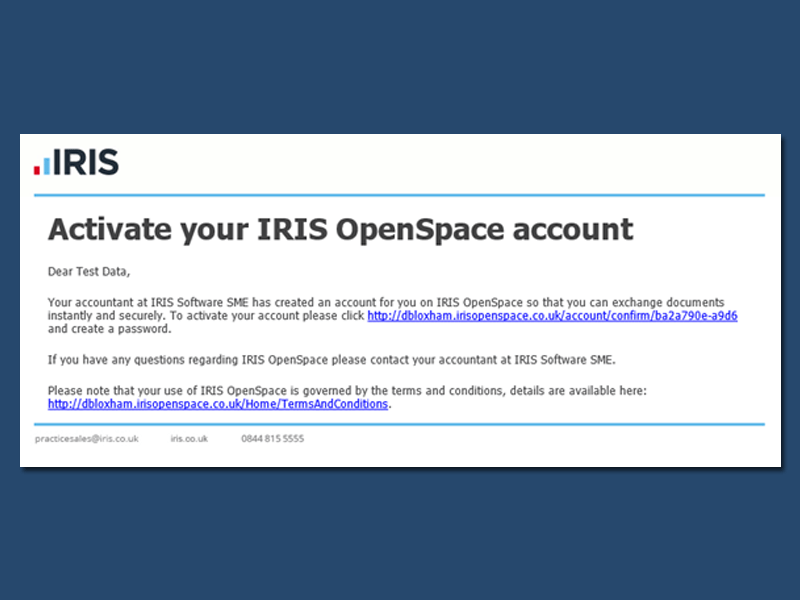
Step 1
We have sent you an email (pictured to the right) asking you to activate your account and allowing you to create your own password.
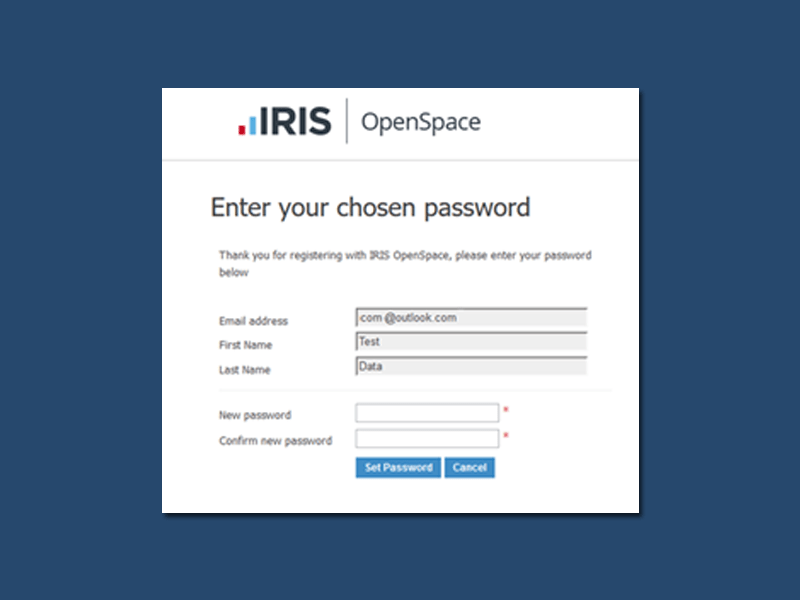
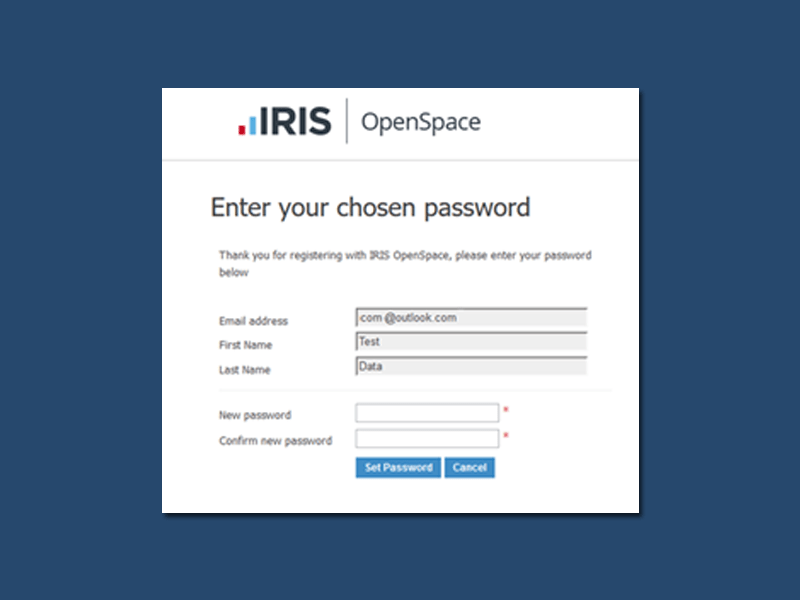
Step 2
Click on the link in the email, check the details and create a password. You will need to confirm the password. Once this is complete please click Set Password. You can change this password at any time. Your password is encrypted and securely stored on the IRIS OpenSpace website, no one has access to this password other than yourself.
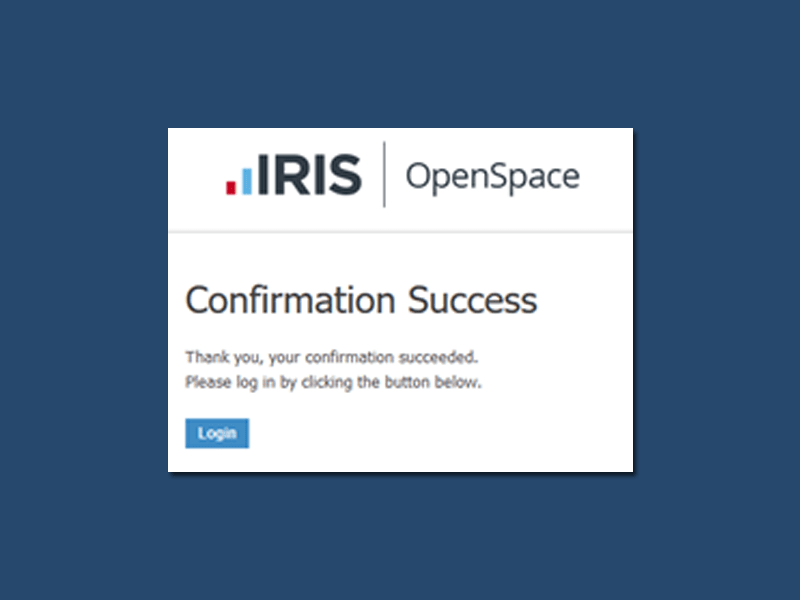
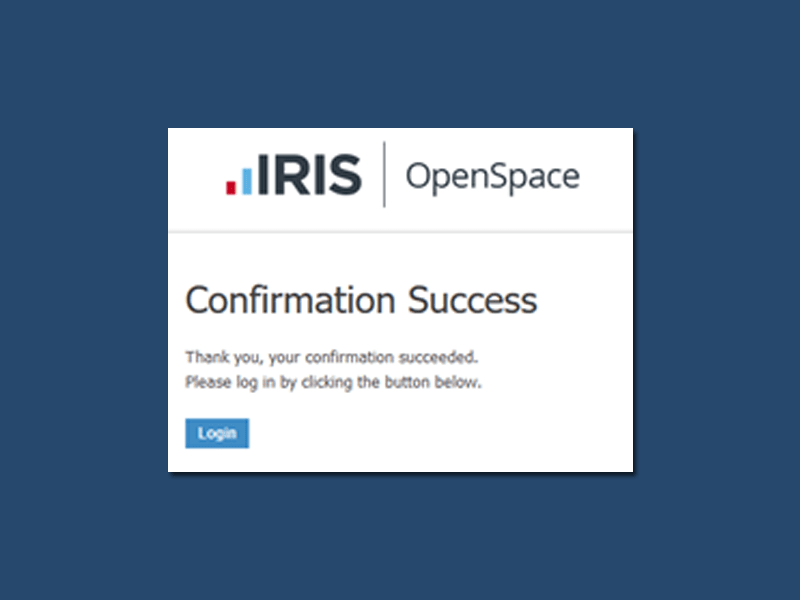
Step 3
You will see a conformation screen once the password has been set.
Logging In


Once you have created your account you can log in from any computer with a web browser. Just visit www.irisopenspace.co.uk, enter your email address and password.
Once you log in for the first time you will be prompted to agree to the terms and conditions.
Forgotten Password
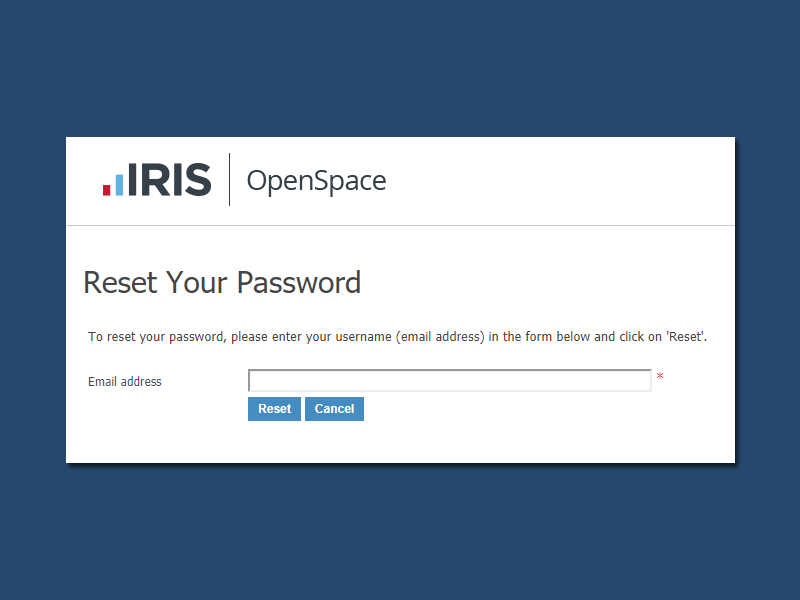
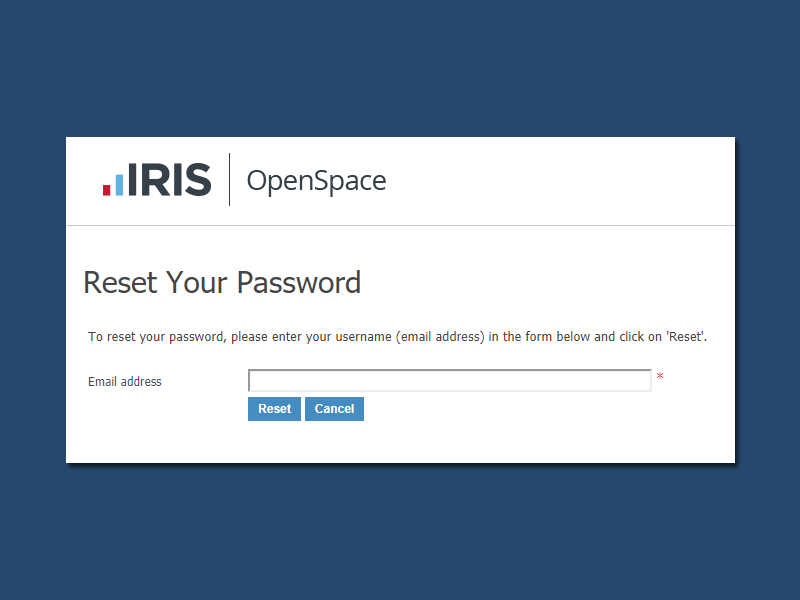
If you have forgotten your password please click the link forgot your password or click here where you will be asked to enter the email address used when the account was created.
You will then receive an email with a unique link where you can create a new password.
Notifications
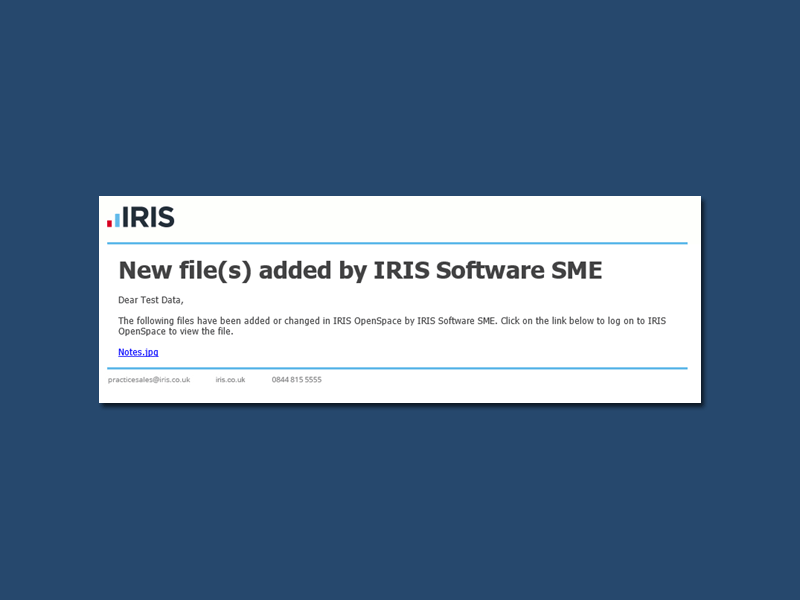
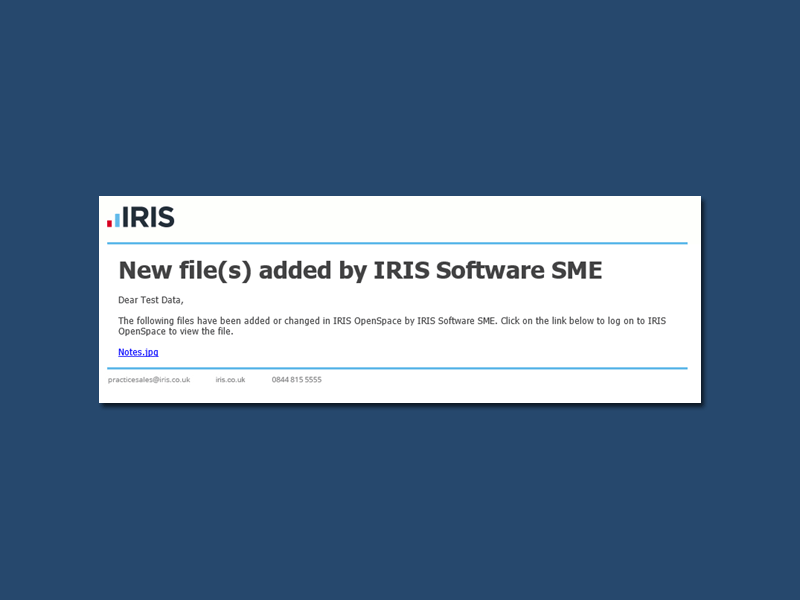
When a file is sent to IRIS OpenSpace you will receive an email (pictured above).
You can access the file in a number of ways, such as clicking on the link contained within the email, or by visiting the website and entering your log in details.
Navigation
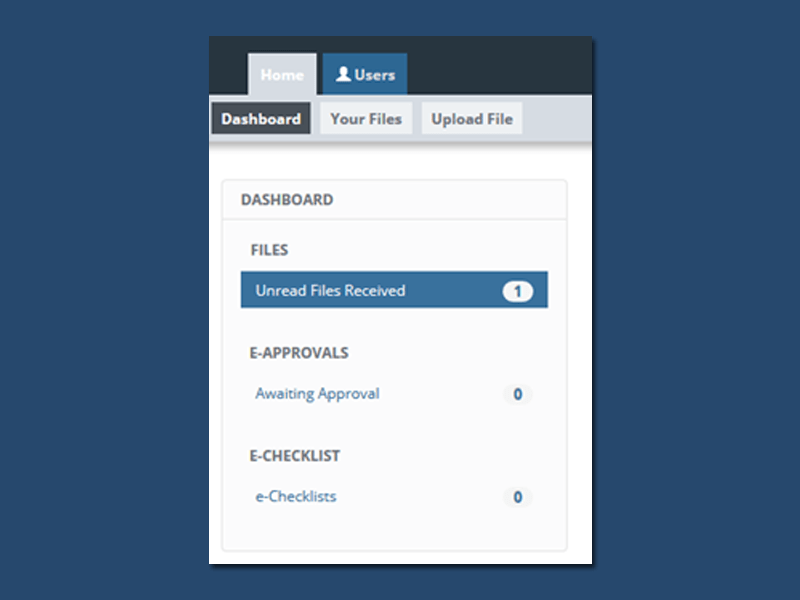
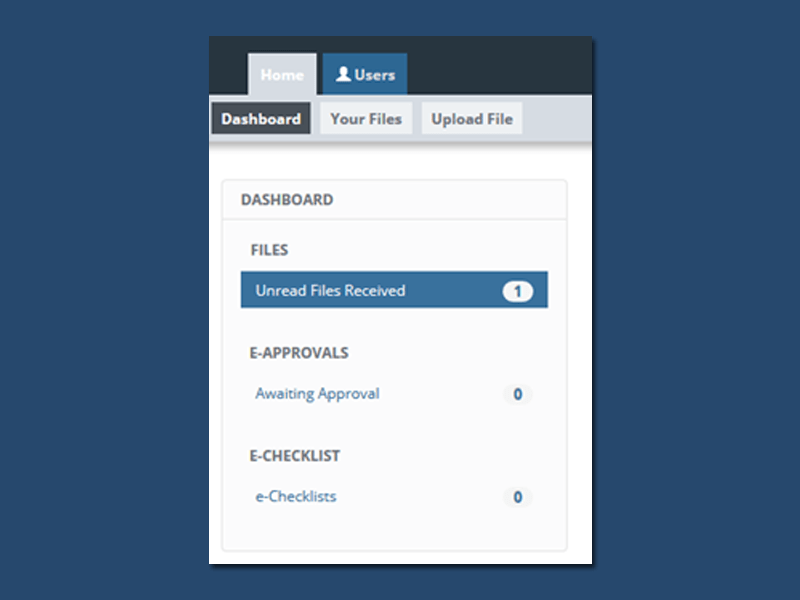
The sections of the Iris Openspace Portal can be navigated using the main navigation. These sections may also have sub-menus to access specific modules.
Each sub-menu item displays counters for new items, such as the number of unread files, or pending e-approvals.
Changing your user details
You can change your email address, password at any time. These options are available at the top of each page. Click the word account or the arrow at the top of the screen to access the menu.
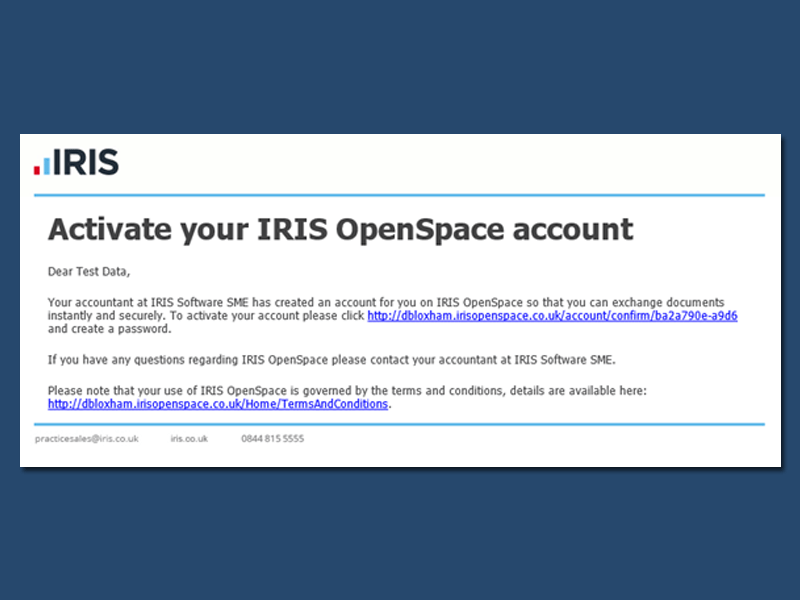
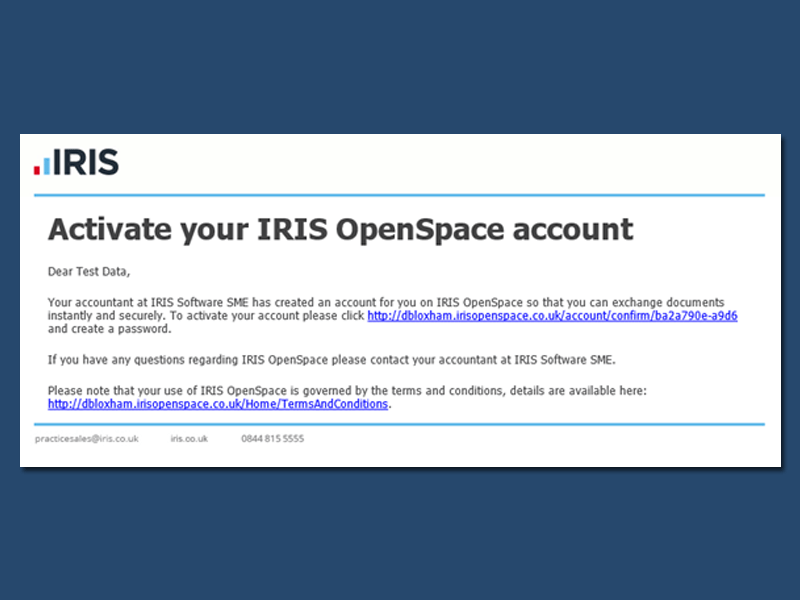
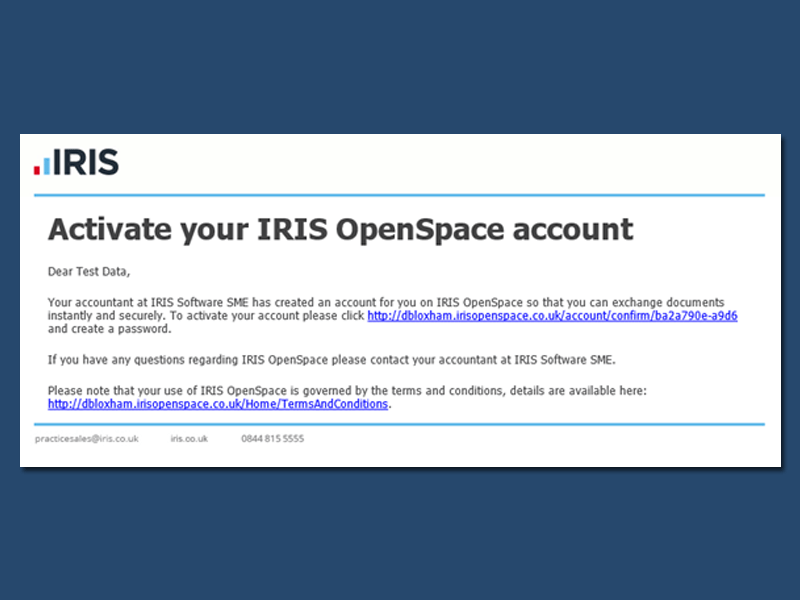
To change your email address
Click on User Details item from the menu. Enter your new email address and click update.
If you choose to change your e-mail address, you will be logged out and will have to log in using the new address you enter here.
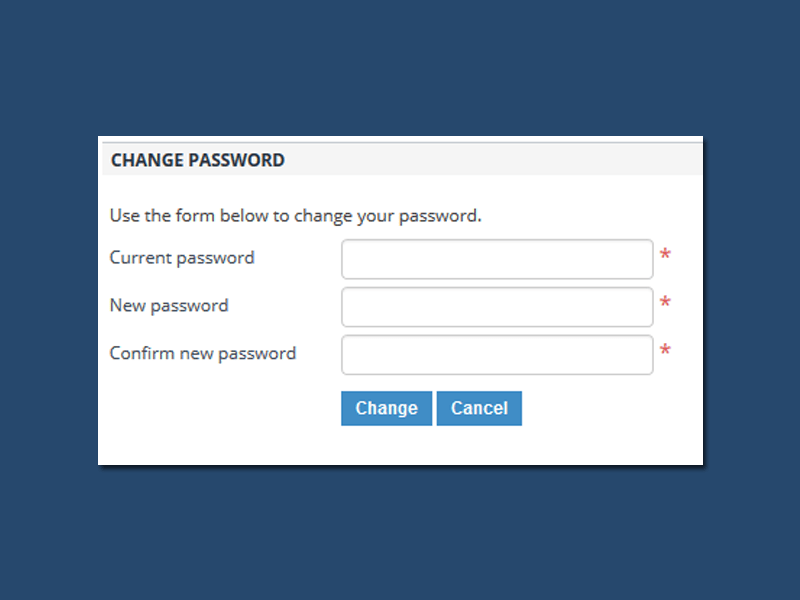
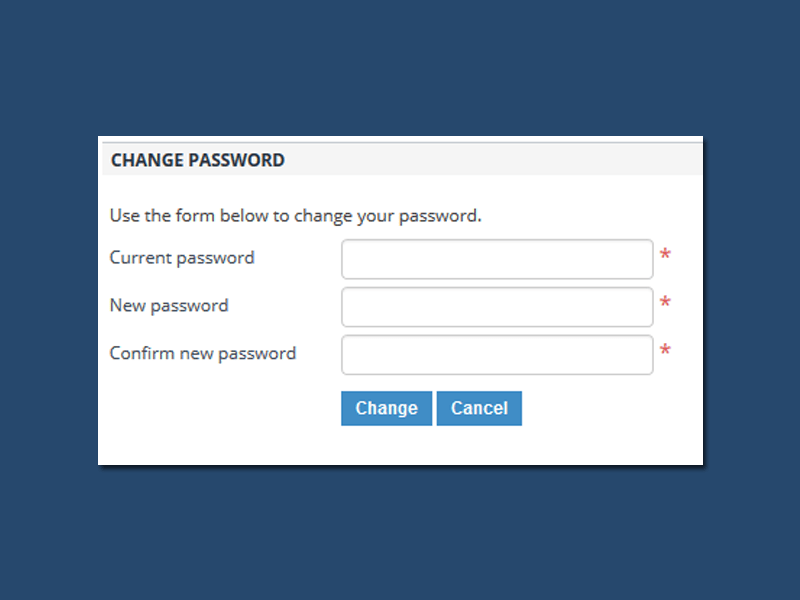
To change your password
Click on the Change password item from the menu
Enter your current password, new password and confirm the password then click update.
Where to find help
If you have any questions or need help please contact us using the form below.